Top Excel Shortcuts & Power Query Guide for Beginners
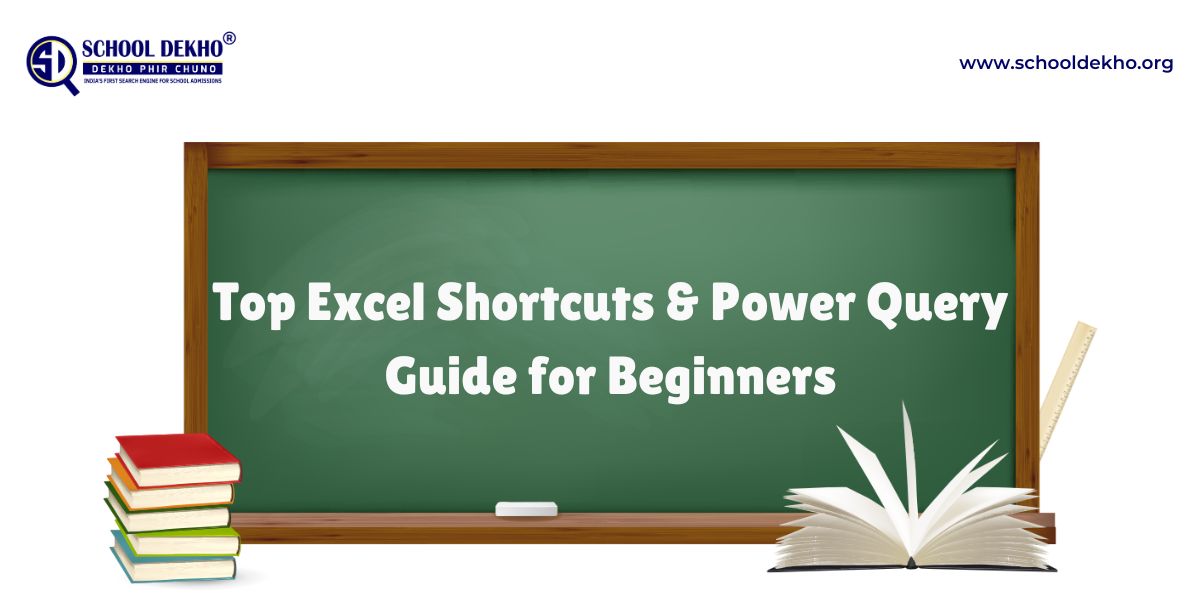
Microsoft Excel is more than a spreadsheet—it's a productivity dynamo in capable hands. No matter whether you're doing math crunching, data analysis, or report prep, mastering some Excel shortcuts and getting familiar with tools such as Power Query in Excel can make your workflow quicker and more productive.
This blog addresses two crucial topics, each of which one should master: Top Excel Shortcut Keys and Step-by-Step Power Query Guide. Let's begin.
Why Learn Excel Shortcuts?
If you work with Excel on a daily basis, there's a good chance you're wasting time clicking through menus more than you should be. Mastering Excel shortcuts can significantly reduce repetitive tasks, saving you time and minimizing mistakes.
Utilizing Excel formula shortcuts, for example, makes it easy to enter complicated formulas quickly and simplify data analysis. As a student, business analyst, or financial planner, these shortcuts are a necessity.
Top Excel Shortcuts for Beginners
Here is the list of some of the most popular Excel shortcuts that can enhance your productivity and speed:
Basic Excel Shortcuts
Tip: Leverage these daily mac excel keyboard shortcuts to keep your workflow smooth on Apple devices.
Excel Formula Shortcuts
Speed up your calculations by using any of these useful formula shortcuts for excel:
Insert Function: Shift + F3
Calculate Active Worksheet: Shift + F9
Show Formulas: Ctrl + `
AutoSum: Alt + = (Windows) / ⌘ + Shift + T (Mac)
Enter Array Formula: Ctrl + Shift + Enter
Try to stick to the formula shortcuts for Excel just to prevent yourself from wasting time typing those formulas manually over and over again.
What Is Power Query?
Since you already know the Excel shortcuts now, let's move on to learning what is power query and how it can make your data transformation work easier.
Power Query is a data connection technology that provides the user with tools to find, connect, merge, and clean data from various sources. Power Query in Excel allows you to automate complicated data cleaning tasks in a few clicks. Additionally, you do not need to write code for this.
Power Query in Excel: Why It Matters
A great number of Excel users carry out manual data cleaning tasks for hours, such as getting rid of duplicates, splitting columns, or combining datasets. However, Power Query in Excel turns the whole process into a cakewalk that can also be repeated.
Power Query is a great tool that can be used to manipulate data in various ways when you import data from CSV, a database, or even the web.
Further, we will look into the step-by-step guide for learning Power Query.
Step-by-Step Power Query Tutorial for Beginners
Step 1: Load Data into Power Query
Open Excel and navigate to the Data tab.
Click Get Data → select your source (Excel, CSV, Web, etc.).
The Power Query Editor will be launched with a preview of your data.
Now you are working inside power query in Excel, where you can shape and clean your data.
Step 2: Transform Your Data
Here's where real magic begins:
Remove Columns: Right-click → Remove
Filter Rows: Apply drop-downs to columns
Split Columns: By delimiter or by number of characters
Change Data Types: Click the data type icon in the header of the column
These actions enable you to clean data in a visual manner—no formulas or VBA required!
Step 3: Join Data (Optional)
Need to merge tables? Use the Merge Queries or Append Queries options from the ribbon. For example, merging sales data for different months is typical, and joining a customer list with transaction data is another.
Step 4: Load the Clean Data
After the data gets prepared:
- In the top-left, select Close & Load.
Now, behind the scenes, the data is loaded into a new worksheet in Excel, cleaned, and molded into the format ready for use.
These steps can be carried out repeatedly in Power Query in Excel. A query refresh is all that is needed if the source data is updated.
Combine Shortcuts & Power Query for Maximum Efficiency
By mastering both excel shortcuts and what is power query, you’re setting yourself up for serious productivity gains. Imagine cleaning a messy data set with just a few clicks and then analyzing it instantly using formula shortcuts for Excel.
Here’s a practical scenario:
Use Power Query to clean and import monthly sales data.
Use AutoSum (Alt + =) or PivotTable (Alt + N + V) to work with totals.
Toggle and debug formulas quickly using Ctrl + `.
By combining Mac Excel keyboard shortcuts and Power Query automation, even tricky reports become manageable.
Final Thoughts
Mastering Excel is not a matter of learning formulas—it's a matter of smarter working. Using the right Excel shortcut and taking advantage of Power Query in Excel, you can work with more data sets, get more efficient, and make fewer errors.
If you're new or just want to get more proficient, now is the ideal time to learn both.






